Import Mappings from a CVS File
NDC's settings are stored in various parts of the Windows System Registry encrypted by Windows with a key tied to the Windows installation, which means different Windows cryptographic keys for different Windows installations except for systems which are clones of each other.
You can import a list of drive mappings by creating a CSV file and using this menu function. This can be handy if you need to configure a bunch of different PC's with the same drive mappings using the same user ID's. Importing mappings this way is equivalent to manually entering them one-by-one through the Add Drive button. (with the caveat that some parameters are more at risk of typos).
Each line of the CSV file should be in the format of
Network Name, Drive Letter, Drive path, UserID, Password
with all fields in plain text (including the password) and will be vetted on input. The spaces after the commas have to be spaces or not there at all. Tabs or other white space is not allowed. If you create your CSv file using Excel, you should open it in a plain text editor to verify that it is in the format above. I have found Excel CSV files to often contain tabs and other white space characters that are not allowed by NDC.
If NDC finds an issue with any line, it will skip that line and raise a message box before continuing working through the rest of the file. The restrictions on Network Name, Drive Letter, Drive path, UserID, Password are the same as entering the data using the Adding a Drive button.
Windows and/or Standards Bodies impose restrictions on some of these Network parameters.
- Network Names cannot be blank, but also must be 32 characters or fewer in length.
- Drive Letters cannot be blank and must be one letter A-Z. (The trailing colon is optional.)
- Drive Paths cannot be blank, but also must be 248 characters or fewer in length. NDC will accept Drive Paths (server paths) in the form of \\server\directory or \\X.X.X.X\directory where X.X.X.X is the server IP Address, https://server/directory or http://server/directory or a local path on the PC (e.g. C:\Temp\Junk).
- UserID can be blank, although for security reasons that's usually not a good idea. UserID's must be 104 characters or fewer in length. Use a space in the CSV file for a blank UserID.
- Passwords can be blank, although for security reasons that's usually not a good idea. Passwords must be 127 characters or fewer in length. Use a space in the CSV file for a blank Password.
For example, a CVS file with the following
Aptos, J, \\10.10.0.25, Fred, badpassword
belkin5697, L, \\appleserver.zeasoft.com\Central, Wormyapples, Anotherbadpassword
HIEX-Guest, Q, \\192.168.0.32\Public\temp, Uglycat, Meow
BWSECURE, T, \\10.10.0.36\FortKnox, SenileOne, What?
Network, Q, \\192.168.0.32\Public\temp, Uglycat, Meow
would look something like this when imported:
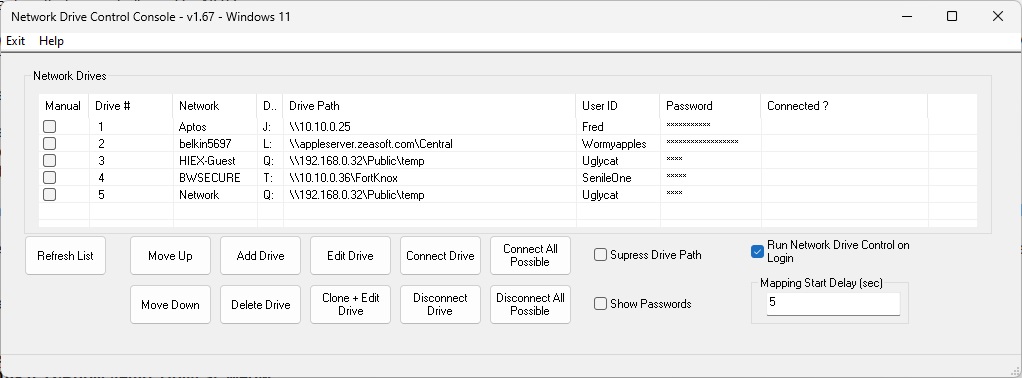
Note that the CSV file contains the passwords in plain text. It is up to you to maintain the security of your CSV file.
At this point in time, there is no export to CSV function. I don't plan to create one at this time.
I will also say that this is a feature people asked for but I don't use. That means that despite my testing, the likelihood of a bug is higher with this feature. Please let me know if you have any issues.