Adding a Drive
When you click on the Add Drive button, a dialog like that below should appear.
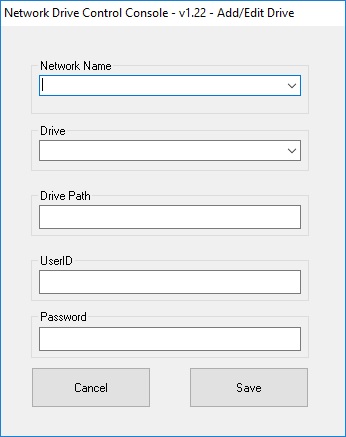
From the drop down list select the Network Name that you want NDC to look for and mount the drive when it finds it. Windows pretty much keeps a record of every network, including wireless networks, to which it has ever successfully connected. Those are listed in the drop down list as shown below, and can be selected in place of typing in the name. You are not restricted to the networks listed. If the network you want associated with the mapped drive is not listed, you can manually type it into the box. This network name is case sensitive and white space sensitive. If you manually type in a network name that is not listed in the drop down list, you will be given a warning when you hit save. This is to prevent typographical errors or case errors in the network name. In addition, you can wildcard the network name by selecting "*", which should appear at the top of the list.
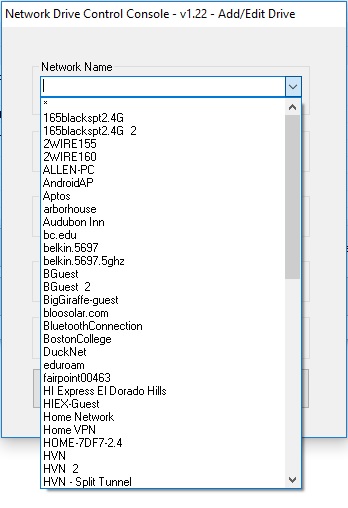
Either type in the drive letter you want the drive mapped to, or select a drive from the drop down list as illustrated below. The drop down list automatically excludes drive letters used by the PC for internal hard drives, optical drives, or drive letters already used for the network you have selected.You are not restricted to the listed drive letters. If you want to use a drive not on the list, you can enter it by typing it in. Later checks performed when you hit save may restrict your allowed selection.
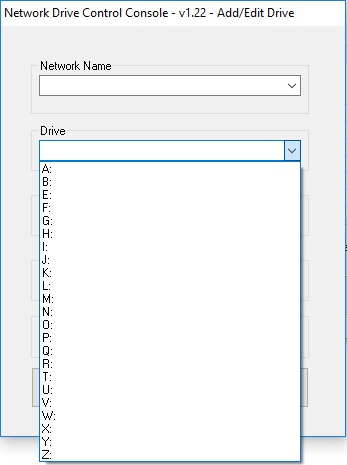
Type in the full path to the server and directory that you want mapped into the Drive Path box, as well as the User ID and password credentials that the server will want to connect into their respective boxes. NDC will accept Drive Paths (server paths) in the form of \\server\directory or \\X.X.X.X\directory where X.X.X.X is the server IP Address, https://server/directory or http://server/directory or a local path on the PC (e.g. C:\Temp\Junk). It will interpret Drive Paths in the form of \\server\ directory or \\X.X.X.X\directory as drives to be mapped using regular Windows network protocols, Drive Paths in the forms of https://server/directory or http://server/directory as drives to be mapped using WebDAV protocols, and Drive Paths in the form of a local disk path as a local mapping of a directory onto a drive number, akin to the Command Line subst command. Please note that if server is on your internal network, you may need to modify the PC's host file to explicitly tell the PC what the internal IP Address of the server is.
I'll remind folks that if you don't like designating the IP address and would prefer a name, you can edit the Windows Host File to designate a name to be associated with a given IP address. That way, for example, you could refer to a NAS on your home network as "MyNAS" rather than as an IP address.
NDC supports regular Windows network protocols, such as Server Message Block (SMB), Common Internet File System (CIFS), Netbios, as well as WebDAV. The security restrictions (i.e. whether a given machine allows the insecure http form of WebDAV) are determined by Windows defaults or Administrator imposed policies. For more information, please see Permissions, Encryption & Other Issues. NDC does not support mapping drive letters to FTP servers as Windows does not natively support doing so.*
Fill out the User ID and password credentials. The password is visible while you type so you can verify that you entered it correctly. Then press Save. If you leave the User ID field blank, a message box will appear asking for you to confirm that you really did intend for the User ID to be blank. If you leave the password field blank, a message box will appear asking for you to confirm that you really did intend for the password to be blank. If you try to add a new mapping that assigns a drive letter & network name combination that is already in use, a message box will appear telling that is not allowed. (This includes conflicts created by wildcarding the network name.) If you intended to modify an existing drive letter & network name combination, use the edit function instead. The User ID and password credentials are not used when mapping a drive letter to a local directory.
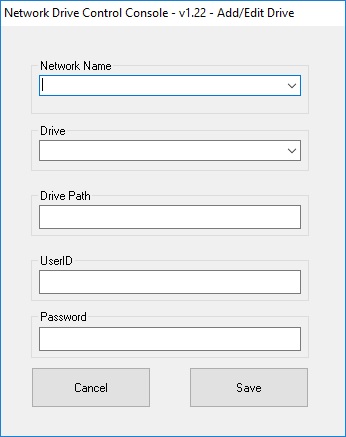
All new drive additions default to automatic mapping on login. To make an entry manual only, click the checkbox at the beginning of the line for that drive in the console.
*Note: Windows, but not NDC, does support mapping an FTP connection to a "Network Location" which does not have a drive letter. Commercial products such as WebDrive & NetDrive do support mapping FTP connections to drive letters via proprietary drivers.