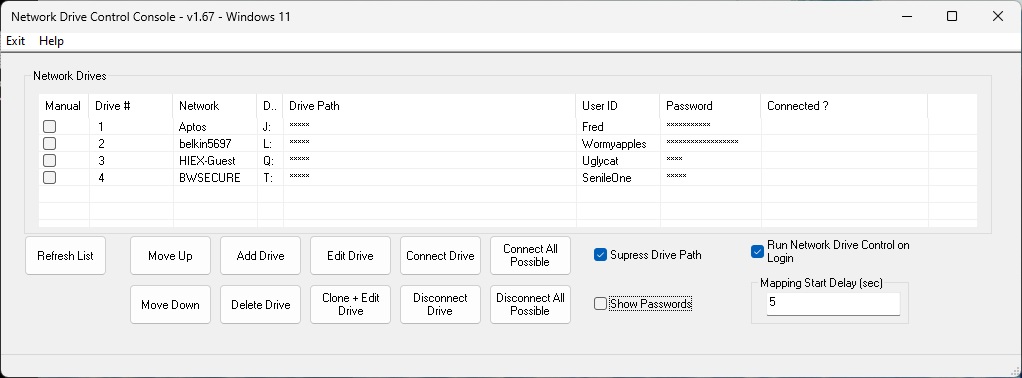Connecting a Drive
To connect to a drive that is not presently connected, but whose assigned network the machine is connected to, highlight the drive's row and press the Connect Drive button, or right click & select Connect. The drive will only be connected if machine is connected to the network assigned to this drive. If you want to select multiple drives to connect at once, hold down the Ctrl key while highlight each row you want to connect, and when finished selecting the rows, Connect Drive button. When multiple drives are selected, NDC attempts to connect them in the order they appear, not the order selected. In other words, the topmost selected drive will connect first, then the next one down, etc. The display will refresh after the disconnection attempt(s) are finished.
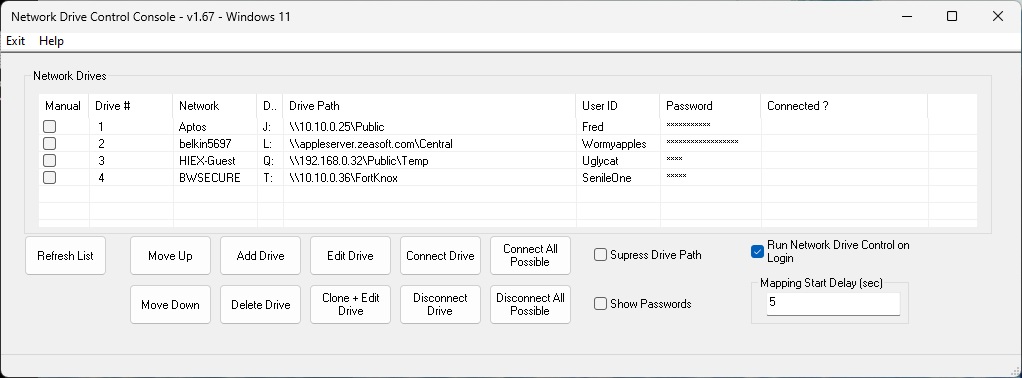
It should be noted that if you connect to a network using a Virtual Private Network (VPN) connection, that network may appear to your machine as a different network than when you are directly connected to the network. For example, if you have your machine in your office and connected to your work network, that network might appear as something like WorkNet. But if you are at home and VPN into your work network, the work network might appear to your machine under a different name, such as WorkVPN. In this case, NDC considers them as two different networks, and you need to create entries in NDC for your mapped drives under both network names. An example of this is shown below, where the same server (\\192.168.0.35\FredServer) is assigned to the same drive letter (W:) under the direct connection network name (AndroidAP) and the VPN connection to that same network (eduroam).